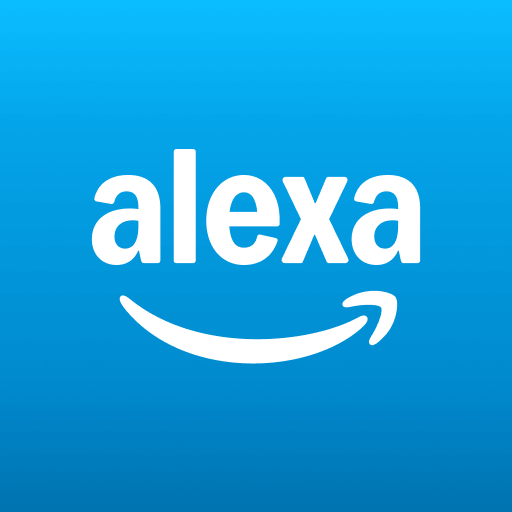
“Alexa, what’s next in smart living?” With this phrase, users worldwide unlock the power of Amazon Alexa, a voice-enabled virtual assistant that simplifies entertainment, home automation, and information with seamless natural language processing.
Alexa’s versatility, from controlling lights to providing news, makes it a pivotal part of modern households. If you want official setup tips, device compatibility answers, or access to user forums, visit the Alexa Official Support.
What You’ll Learn In This Guide
This guide covers what is Alexa, how does Alexa works, and how to get started with your device. We will breakdown Alexa Key Features like communication, entertainment, shopping, productivity, smart home control, and security.
You’ll also learn about creating skills and routines, accessibility options, privacy settings, and the latest updates to make the most of Amazon Alexa.
What is Alexa?
Amazon Alexa is a cloud-based virtual voice assistant developed by Amazon that powers hands-free control for your smart home, entertainment, and daily tasks. This AI-driven assistant streams music, makes calls, controls devices, answers questions, and even secures your home remotely.
Powered by advanced Artificial Intelligence and machine learning, Alexa uses Natural Language Processing to understand and respond to your voice naturally. When you speak, your command is sent to the Alexa Voice Service (AVS), where it’s carefully analysed and processed to fulfil your request.
How Does Alexa Understand You?
Signal Processing: Alexa devices have multiple microphones (usually 5 or more) to detect your voice clearly from background noise, focusing on sound direction and removing echoes.
Wake Word Detection: Alexa activates only when it hears its wake word, like “Alexa,” signalling it to start listening attentively. How? Say – Alexa, Play Taylor Swift’s Anti Hero – Voila, your favourite music will start playing within seconds.
Speech Recognition: Alexa covert tour voice to text in the cloud, where AVS interprets the meaning by analysing tone, pitch, and context, sometimes asking follow-up questions to clarify.
Execution: The system translates your commands into actions, calling on third-party services when necessary.
Getting Started with Alexa
To begin using Alexa, you’ll need the Alexa app and a compatible device like Echo Dot, Echo Show, or others. Alexa is also pre-installed in devices such as Echo Auto, Fire TV, Sonos One, and LG InstaView refrigerators.
Echo Device Families
Smart Speakers:
Smart Displays:
Echo Show (5, 8)
Echo Spot
Echo on the Go:
Echo Auto
Echo Buds, Echo Frames, Echo Loop, Amazon Tap
Echo Audio Companions:
Note: This is not an exhaustive list, and there are many more Alexa-compatible devices available.
Common Alexa Voice Queries Answered
Q: How do I set up Alexa in my home?
A: Download the Alexa app, plug in your Echo device, connect it to Wi-Fi, and follow the step-by-step instructions. Need a local guide? Check “[How to set up Alexa in [Your City/Region]]” for tailored tips.
Q: Why won’t Alexa respond sometimes?
A: Check your device’s mic button (red ring means muted), ensure Wi-Fi is active, and place Alexa away from loud electronics. For detailed troubleshooting, visit Alexa’s official help resources.
Optimize Your Smart Home with Alexa
Unlock Alexa’s potential with these features targeted for easy voice commands:
Control lights, plugs, and thermostats hands-free
Set reminders and alarms using simple phrases
Get news updates and weather forecasts tailored to your location
Shop and track Amazon orders by voice
Manage privacy settings with commands like “Alexa, delete what I just said”
So, have you set up Alexa in your home yet? What’s your favorite Alexa feature? Drop your questions or tips in the comments below, and let’s help each other make the most of this smart assistant!
How Does Alexa Work?
Alexa works by combining built-in functions with thousands of third-party skills to handle your everyday needs and smart home commands. At its core, Alexa responds to voice prompts—whether setting alarms, managing lists, or controlling devices—processing your speech instantly in the cloud to deliver accurate actions.
The system distinguishes two main function types:
Basic Functions: These include simple commands like setting alarms, timers, and making to-do lists. They come pre-installed and require no additional setup.
Skills: These are specialised functions designed by third-party developers. Skills let Alexa control specific smart devices or provide unique services, such as turning on bedroom lights from a specific brand or ordering food from a favourite restaurant.
As Alexa learns and grows, its skill library expands rapidly, offering more ways to streamline daily tasks and home automation.
Behind the scenes, Alexa relies on sophisticated cloud processing. When you speak, the voice command is sent to Alexa Voice Service (AVS), transformed into text, and analysed in context, enabling it to respond naturally or execute your requests with precision.
How to Get Started with Alexa (Updated 2025)
Starting with Alexa is simple and quick:
Download the Alexa App: Available on both iOS and Android. Make sure you have the latest version for optimal performance.
Power Up Your Device: Plug your Echo Dot or compatible Alexa device into a power outlet.
Connect via the App:
Open the Alexa app, tap Devices > Add Device > Amazon Echo, then select your device model.
Follow the easy onscreen steps to connect your device to Wi-Fi and log into your Amazon account.
For screen-enabled devices like the Echo Show or the Echo Spot:
Place the device where the screen is visible.
Plug in the power adapter.
Follow step-by-step onscreen prompts to choose language, connect Wi-Fi, sign in, and personalise device settings like naming and wallpaper.
Once setup completes, Alexa will greet you, ready to assist.
Voice Search Optimization and Local Intent Highlights
You can unlock Alexa’s power effortlessly by saying commands like:
“Alexa, set up my Echo Dot at home.”
“Alexa, connect my device to Wi-Fi.”
“Alexa, what’s the fastest way to set up smart lights?”
These natural, conversational phrases align perfectly with voice queries, boosting content relevance and discoverability in local and mobile searches.
Explore official setup resources at Amazon’s Alexa Help Page for current tips and troubleshooting.
What Do the Light Rings on Your Echo Device Mean?
Echo devices use colored light rings to communicate status at a glance. Here’s what each color signals:
Yellow (slow pulsating): You have a new message, notification, or missed reminder. Just say, “Alexa, what are my notifications?” to hear them.
Blue (solid or spinning): Alexa is listening or processing your request.
Red (solid): Microphone or camera is muted, or there is a Wi-Fi/error issue.
Orange (spinning): Device is connecting to Wi-Fi or setting up.
Green (pulsing or spinning): Incoming call or active call/Drop-In.
Purple (solid or oscillating): Do Not Disturb mode is on or Wi-Fi connection error.
White (solid or spinning): Volume is being adjusted or Guard mode is active.
Connecting Your Echo Device to Wi-Fi
Echo devices support dual-band Wi-Fi (2.4 GHz/5 GHz) using standard protocols (802.11a/b/g/n) but don’t work with ad-hoc networks.
To connect:
Open the Alexa app.
Tap Devices > Echo & Alexa.
Select your device, tap Wi-Fi Network, then choose or add your Wi-Fi.
Follow any on-screen instructions.
If your network is hidden, use Add a Network or rescan.
Pair Bluetooth Devices with Echo
To pair:
Put your Bluetooth device (phone or speaker) into pairing mode.
Open the Alexa app > Devices > Echo & Alexa > Your Device > Bluetooth Devices > Pair a New Device.
Future connections happen automatically if Bluetooth is enabled.
To disconnect, select Forget Device in the Bluetooth Devices menu.
You can also say, “Alexa, pair Bluetooth” to start the process hands-free.
Software Updates on Alexa Devices
Alexa devices update automatically when connected to the internet, ensuring you have the latest features and fixes.
To manually check for updates, say:
“Alexa, check for software updates.”
Or view the current version in the Alexa app under Settings > About.
How to Change the Name of Your Echo Device?
Open the Alexa app and go to Devices > Echo & Alexa. Select your device, tap Edit Name, enter a new name, and save. This helps personalise and identify devices clearly, especially in multi-device homes.
Alexa Troubleshooting Setup Issues
If your Echo or Alexa device won’t start or respond:
Check Wi-Fi: Ensure your device is connected to a stable Wi-Fi network.
Update Alexa App: Use the latest Alexa app version.
Restart Device: Unplug the device, wait 30 seconds, then plug it back in.
Factory Reset: If issues persist, perform a factory reset. For Echo Dot 3rd Gen, hold the Action button for 25 seconds until the light turns orange, then blue, then orange again, indicating setup mode.
What to Do If Alexa Is Unresponsive
Use the included power adapter only.
Verify your internet connection is active.
Check if your device is muted (red light means muted).
Press the Action button to test responsiveness (Echo Dot and similar devices).
Avoid placing Alexa near walls, TVs, or loud electronics to improve voice recognition.
Speak clearly and naturally, not too fast or slow.
Ask precise questions; e.g., say “Alexa, what’s the temperature in San Francisco, California?” for accurate answers.
If unsure, ask, “Alexa, did you hear me?”
Restart the device if problems persist
Can Alexa Explain Herself?
Yes! Ask Alexa to repeat or clarify responses using commands like:
“What did you say?”
“What just happened?”
“What did you do?”
You can also review your past voice history for transparency and troubleshooting.
Alexa Features You Should Be Using
Alexa is laced with features, and in this segmen,t we are breaking down each of them for you:
Communication
Make hands-free calls, send texts, and video chat on Echo Show devices. Use Drop In for instant intercom-style conversations at home. Broadcast on all devices with Announcements to keep family connected.Entertainment
Stream music from Amazon Music, Spotify, Apple Music, and more. Enjoy multi-room audio, podcasts, audiobooks, and games. Control playback and sound settings using voice commands or the Alexa app.News & Information
Get personalized flash briefings with local and global news, weather, sports updates, and traffic reports. Alexa now offers AI-summarized news tailored to your preferences.Productivity
Manage alarms, reminders, timers, and calendars from Google, Microsoft, or Apple accounts. Send, receive, and manage emails. Create and access to-do and shopping lists seamlessly.Shopping
Shop on Amazon with voice ordering, reordering, and real-time tracking. Access exclusive Prime member deals, Whole Foods delivery, and receive notifications for restocking essentials.Smart Home Hub
Control lights, plugs, thermostats, cameras, and more from leading brands. Enable hands-free discovery and automation for a smarter home experience.Home Security
Use Alexa Guard to monitor sounds like glass breaking or smoke alarms. Activate Away Mode for smart lighting to deter intruders. Integrate with Ring and ADT systems for professional monitoring and alerts.
| Feature Category | Key Capabilities | Highlights and User Benefits |
| Communication | Hands-free calling, messaging, Drop In, Announcements | Call any contact, video chat on Echo Show, intercom at home, broadcast messages instantly across devices |
| Entertainment | Music streaming, multi-room audio, podcasts, audiobooks, games | Supports Amazon Music, Spotify, Apple Music; control playback & sound; play interactive games and stories |
| News & Information | Customized flash briefings, news summaries, weather, sports, traffic | Personalized daily news, traffic updates, sports scores, local weather, AI-driven news briefing customization |
| Productivity | Alarms, timers, reminders, calendar integration, email management | Sync with Google, Outlook, iCloud; manage emails, schedule meetings, create lists and reminders effortlessly |
| Shopping | Voice ordering, reordering, order tracking, Prime & Whole Foods benefits | Voice shop on Amazon; reorder items; get exclusive deals; track orders and restock notifications |
| Smart Home Hub | Controls for smart lights, plugs, thermostats, cameras, routines | Enable device discovery and automation; control energy use; voice manage heating, lighting, and security devices |
| Home Security | Alexa Guard, Away Mode, smart lighting, integration with Ring & ADT | Detect glass breaking and alarms; send smart alerts; simulate occupancy with lighting; integrate professional alarm systems |
With this, we come to the end of our discussion on Alexa features.
What Are Alexa Skills?
Alexa Skills are like apps that extend Alexa’s capabilities, enabling it to interact with a wide range of products and services. For example, saying “Alexa, play rock music on Pandora” activates a skill that connects Alexa with Pandora to play your requested song.
Skills are mostly developed by third-party vendors and can be enabled or disabled via the Alexa app or browser just like smartphone apps. You can also create custom skills using Skill Blueprints—simple templates requiring no coding. Popular blueprints include chore charts, custom Q&A, babysitter helpers, countdown timers, and more. These add personalized and practical functions to your Alexa.
Explore top skills and trending apps in the Alexa Skill Store.
What Are Alexa Routines?
Alexa Routines allow users to trigger multiple Alexa actions with a single voice command. For instance, the “Good Morning” routine can turn on your lights, read your flash briefing, provide weather updates, and play music—all at once.
Routines combine alarms, smart home controls, news, skills, and more for seamless automation.
How to Create Routines
Open the Alexa app, tap More > Routines > + to create a new routine.
Select a trigger (voice phrase, schedule, device action).
Add multiple actions like turning on lights, playing music, or announcing reminders.
Save and customize anytime.
You can also enable Amazon’s pre-built featured routines by scanning QR codes or clicking shared links and customizing in-app prompts.
Alexa FreeTime and FreeTime Unlimited
FreeTime is a free parental control mode that filters content, sets screen time limits, and monitors kid activity.
FreeTime Unlimited is a subscription service providing access to 20,000+ kid-friendly books, games, TV shows, and educational content from Disney, Nickelodeon, and more. Available on Echo Show, Fire TV, Kindle, and mobile devices.
Accessibility Features
Alexa supports users with vision, hearing, speech, and mobility challenges through features like captions, customizable wake words, Tap to Alexa (touch communication), voice assistants with large fonts, screen readers, and voice recognition enhancements. Learn more about Alexa Accessibility.
Privacy Settings
Alexa offers multi-layered privacy controls, including microphone and camera disable options, voice recording review and deletion, and voice command explanations (ask “Alexa, tell me what you heard” or “Why did you do that?”) for transparency.
Other Useful Features
Alexa Hunches: Alexa identifies and suggests actions for devices left on or unsolved events, e.g., “Alexa, good night” and a light is still on elsewhere.
Whisper Mode: Alexa understands and responds to whispered requests for quiet environments.
Multilingual Mode: Operate Alexa in English, Spanish, or both, switching languages naturally.
Monthly Roundup: Amazon sends monthly updates highlighting new Alexa skills, features, and device releases.
Top Alexa FAQs
1. What is Alexa and how does it work?
Alexa is Amazon’s cloud-based voice assistant that uses AI to understand your spoken commands and control smart devices, play music, answer questions, and more instantly.
2. How do I set up my Alexa-enabled device?
Download the Alexa app, plug in your device, open the app, go to Devices > Add Device, select your model, and follow the simple on-screen instructions to connect to Wi-Fi and sign in.
3. What are Alexa Skills and how do I add them?
Skills are like apps that extend Alexa’s functions. You can enable or disable skills in the Alexa app, or create your own custom skills easily using Skill Blueprints without coding.
4. How do Alexa Routines make life easier?
Routines automate multiple Alexa actions with one command, like turning on lights and playing news in the morning. Create or enable routines in the Alexa app for personalized automation.
5. How can I troubleshoot if Alexa doesn’t respond?
Check if your device is powered and connected to Wi-Fi, make sure the microphone isn’t muted, speak clearly, and restart the device if needed.
6. How does Alexa protect my privacy?
Alexa lets you mute microphones and cameras, review and delete voice recordings, and ask for explanations of its actions to keep control over your data.
Alexa continually evolves into a smarter, more personalized assistant to support your daily life efficiently.